The Options Dialog Box
How to Find the Options Dialog Box
The Options dialog box lets you change the way Fiverizer works. The button to invoke it can be found on the same screen that lets you enter or select a directory or file.
For example, if you chose "Convert an entire website" from the main Fiverizer window, you will eventually reach the following screen.
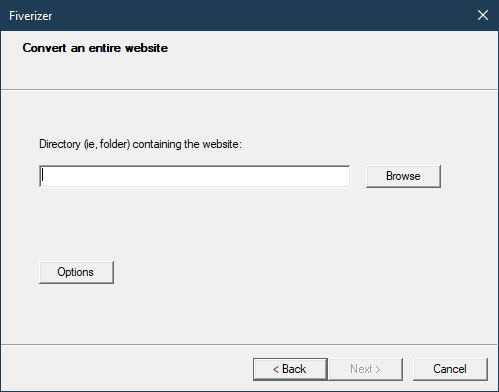
The "Options" button can be found underneath the input field.
Alternatively, if you chose "Convert selected file only", you will see the following.
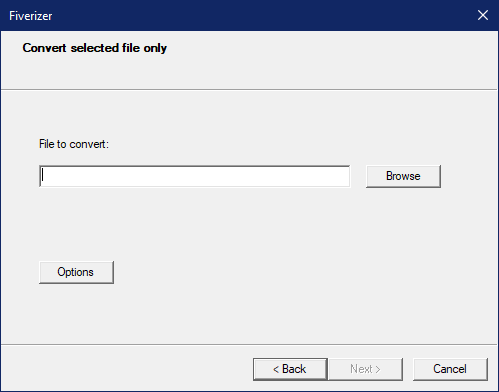
Again, the "Options" button is just below input field.
When you click "Options", the following dialog box will appear.
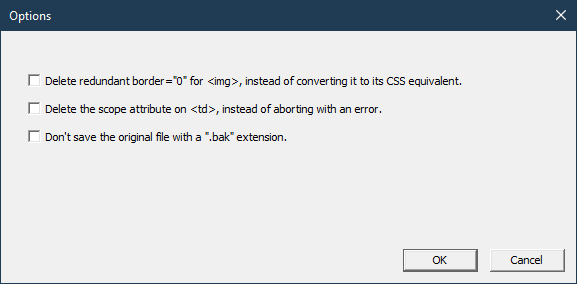
Things to note about the options
Please note the following:
Changes to the options only apply to the particular website or file that you are converting at the moment. They are not saved permanently. They will reset to the default values the next time you click "Convert an entire website" or "Convert selected file only" from the main window.
If you are not sure what any option does, don't change it. Only modify it if you have a specific requirement not found in Fiverizer's out-of-the-box configuration.
Explanation of the options
- Delete redundant border="0" for <img>, instead of converting it to its CSS equivalent
-
The
borderattribute for<img>is no longer valid in HTML5. As such, Fiverizer automatically deletes it and replaces it with a CSS rule that does the equivalent.While you will definitely want this rule if your borders have a non-zero value,
border="0"is a special case since, by default, modern web browsers do not add a border to images, regardless of whether they stand alone or are enclosed in<a>tags. Although Fiverizer faithfully generates a CSS rule to replace yourborder="0"attribute, it is technically not necessary to do so. It does no harm, but it also does nothing extra that a modern browser is not already doing. If this irks you, put a tick in this option to suppress the generation of the rule. The attribute will still be deleted, but no CSS rule will be written to replace it.Note that this option only applies to
border="0"and not other values ofborder, which still need replacement rules, otherwise your page will look different after conversion. In addition, it only applies to the<img>element.If you don't understand what I wrote above, just leave the option at its default. The default creates code that mimicks your original XHTML faithfully.
- Delete the scope attribute on <td>, instead of aborting with an error
-
The explanation for this option can be found in the section explaining the error message issued by default.
- Don't save the original file with a ".bak" extension
-
By default, as a precaution, Fiverizer doesn't directly write to your old file when it processes it. Instead, it writes the converted output to a new file, which it then gives the original filename. The old (unconverted XHTML 1.0) file still exists, and it is renamed with a "
.bak" extension, silently overwriting any existing file of that name.For example, let's say that you converted a file called "
index.html". At the end of the conversion process, you will end up with 2 files. The converted product, in HTML5, is called "index.html". The original XHTML 1.0 file, which Fiverizer kept around for safety's sake, has been renamed "index.html.bak", overwriting any previous "index.html.bak" in the directory.If you do not like this, you can prevent Fiverizer from saving your original file with a "
.bak" extension by putting a tick in this option. When you do this, Fiverizer will not preserve your original XHTML 1.0 file. The converted HTML5 file will of course have the same name as the original, and the old XHTML 1.0 version will be gone.Make sure that you make a backup of your website yourself before choosing this. There is no "undo" with Fiverizer. All changes, correct or not, are permanent. Backups are your only way to recover from problems, mistakes, incorrect conversion, bugs, etc. In fact, you should make a backup even if you don't plan to change this option, just in case. It's your data. It's better to be safe than sorry.